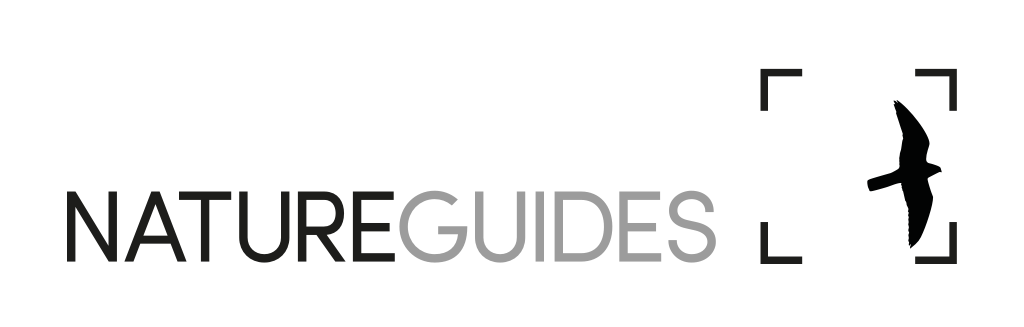IMPORTANT INFORMATION REGARDING WINDOWS 10
We regret to inform our customers that we are unable to offer any technical support for products running on Windows 10.
We no longer offer active support for the following products:
BWPi 2.0.3
BBi
British Birds 9
British Birds concise
Breeding Birds of Britain and Ireland/Western Palearctic
British Butterflies
Windows 8
Many of our products will run on Windows 8, though users may experience issues with registering, functionality, or content display. Please note however that Windows 8 is not listed as a recommended operating system for our DVD-ROMs and thus we are unable to offer active support.
Registration
Product must be registered using exactly the same details as they were first registered with. Don't worry if you have since changed your email address; continue to use the address that was first used to register.
Running the programme without the disc
If you are running the programme without the disc in the machine, you will need to ensure the data was transferred across to your machine. You may have to redirect the data paths (Features > Preferences > Data Paths. There should be a list of three folder locations in the tab box. Click once on the top one so that it is highlighted, then click the … button to the right. This will open up a folder navigation window. Navigate to the location of the data folder: it should be something like: C:/Programme Files/BirdGuides/British Birds 9/Data. Click on the Data folder and click OK, then OK again to close the Preferences window. Restart the programme. Hopefully, you should now have access to the full content.) If you have not transferred the data across to your machine then you will need to insert the disc and make sure that the data paths are pointing to the data folder on the disc, or run the programme setup.exe file and select Data in the setup wizard to transfer all data across.
Installation guides
NB These guides are taken from the product DVD-ROMs and in some cases may be outdated by information on this website.
Reinstalling on a new machine
When reinstalling one of our desktop programmes, registration details must be entered as were originally used for registration. Note that these registration details are case- and character-sensitvie. If you need to obtain your original registration details, email support@natureguides.com stating the product and its serial number (found on the inside of the DVD-ROM case).
Reinstallation on Windows 7
If you have entered an incorrect user name or email address, or used a different capitalisation, you will have to edit the hidden Crex.ini configuration file that Windows 7 or 8 has made. You will need to be able to view hidden files to be able to see this on your PC.
To see hidden files:
Open Control Panel.
Select View By Small Icons at the top right-hand side.
Click Folder Options > View tab.
Click Show hidden Files and Folders.
Click OK.
To edit the hidden configuration file that Windows 7 makes and uses:
Navigate to the following directory in Windows Explorer:
32-bit: C:\Users\Your User name\App data\Local\Virtual Store\Program Files\BirdGuides\BWPi\Crex.ini
64-bit: C:\Users\Your User name\App data\Local\Virtual Store\Program Files (X86)\BirdGuides\BWPi\Crex.ini
Double-click the file to open it in Notepad or WordPad.
Scroll down to the second section down, headed License.
Correct your user name, save then exit. Please be careful not to enter any extra spaces and to remember this is all case-sensitive.